
To make a bootstrap website, you need to download and use the bootstrap framework. Then, you can create a responsive website using the pre-built html, css, and javascript components offered by bootstrap.
Bootstrap is a popular front-end development framework that enables you to create responsive websites easily. With its pre-built html, css, and javascript components, you don’t need to start from scratch to make a professional-looking website. In this article, we will guide you on how to make a bootstrap website step-by-step.
From downloading and installing the bootstrap framework to creating a complete website with responsive navigation bar, image slider, and footer, you’ll learn everything you need to know. So, let’s get started and create a bootstrap website together!

Credit: www.udemy.com
Understanding The Basics Of Bootstrap
What Is Bootstrap?
Bootstrap is the most popular front-end framework that allows developers to create responsive and mobile-first websites quickly. The latest version of bootstrap is bootstrap 5, which includes css and javascript components, templates, and icons, to make your website building process easier.
Here are some key features of bootstrap:
- Responsive design: Bootstrap websites automatically adjust to different screen sizes, from desktop to mobile devices.
- Pre-made components: Bootstrap comes with pre-designed ui components like forms, buttons, typography, and other html elements that can be customized easily.
- Cross-browser compatibility: Bootstrap works perfectly on all modern browsers, making it easier for developers to test and publish their websites.
Bootstrap Vs. Other Front-End Frameworks
Bootstrap is not the only front-end framework available on the market. Here are some differences between bootstrap and other frameworks:
- Foundation: Foundation is another popular front-end framework and offers similar features to bootstrap, such as responsive design, ui components, and cross-browser compatibility. However, bootstrap has more community support and additional features like bootstrap icons, which make it more popular.
- Materialize: Materialize is a front-end framework that follows google’s material design guidelines. It offers various pre-made ui components with attractive animations. However, bootstrap provides more customization options than materialize.
Advantages Of Using Bootstrap
Bootstrap offers numerous benefits for web developers, making it a popular choice for creating websites. Here are some advantages of using bootstrap:
- Saves time and effort: Bootstrap provides pre-made components and templates, which significantly reduces the time required to create a website from scratch.
- Responsive design: With bootstrap, creating a responsive design is much easier than creating one manually. It automatically adjusts to different screen sizes, making your website mobile-friendly.
- Community support: Bootstrap has a vast community of developers, providing easy access to documentation, forums, and updates, making development much easier.
How To Install Bootstrap?
To get started with bootstrap, you need to install it on your computer. Follow these simple steps to install bootstrap:
- Download the bootstrap library from the official website.
- Extract the bootstrap zip file and copy the css and js files into your project directory.
- Include the bootstrap css file in the head section of your html file and the js file at the end of the body section.
- You can now use the bootstrap classes and components in your website code.
Finally, bootstrap is a highly efficient front-end framework used by countless web developers to create world-class websites. It takes care of basic elements like responsiveness, cross-browser compatibility, and many other ui features, allowing developers to focus on what they do best: building great websites!
Building A Responsive Navbar
Building a responsive navbar is an essential part of creating a bootstrap website. It ensures that users can quickly and easily navigate through your site, regardless of the device they are using. We will explain the importance of a responsive navbar and take you step-by-step through how to set up the html structure of the navbar, add css styles to it, and make it responsive using javascript.
The Importance Of A Responsive Navbar
A responsive navbar plays a crucial role in providing users with an efficient and seamless browsing experience on your website. Here are some reasons why a responsive navbar is essential:
- A responsive navbar ensures that your site is easily navigable on all devices, including mobile and tablet.
- A responsive navbar ensures that your users can access your site’s pages quickly and easily, reducing the bounce rate.
- A responsive navbar provides a smooth and consistent user experience across all devices and browser types.
Setting Up The Html Structure Of The Navbar
Before we can add css styles, we need to set up the html structure of the navbar. Follow these steps:
- Open your text editor and create a new html file.
- In the html file, create a navbar container div with a class of ‘navbar’ and ‘navbar-default.’
- Inside the navbar container div, create a header div with a class of ‘navbar-header.’
- Inside the header div, add a button element with a class of ‘navbar-toggle’ and data-toggle of ‘collapse.’
- Add three span elements inside the button element, each with a class of ‘icon-bar.’
- Add a navbar collapse div with a class of ‘collapse navbar-collapse.’
- Inside the navbar collapse div, create an unordered list element with a class of ‘nav navbar-nav.’
- Inside the unordered list element, add list item elements for each navbar item with an anchor element inside it for the links.
Adding Css Styles To The Navbar
Once we have the html structure for the navbar, it’s time to add some style to it. Here are some css styles you can use to beautify your navbar:
- Set the background color of the navbar container div to your desired color.
- Set the text color of the navbar links to contrast with the background color.
- Set the padding of the navbar container div to ensure adequate space between the navbar items.
- Add css hover effects to the navbar links to make them more interactive.
- Use css media queries to make the navbar responsive on different screen sizes.
Adding Javascript To Make The Navbar Responsive
Now that we have the html and css set up for our navbar, the last step is to make it responsive using javascript. Follow these steps:
- Add a javascript file to your html document.
- Inside the javascript file, create a function to toggle the class ‘collapse’ on the navbar collapse div when the button element with a class of ‘navbar-toggle’ is clicked.
- Call the function using an event listener to trigger the toggle function when the button is clicked.
And that’s it. By following these steps, you can create a beautiful, responsive, and user-friendly navbar for your bootstrap website.
Creating The Main Header Section
Designing The Site Header
The site header is one of the most crucial features of any website, as it often sets the tone for the entire site. To design a header that is both visually appealing and intuitive, consider the following tips:
- Keep it simple: A clean, minimal design will make your header stand out while preventing it from overwhelming users.
- Use contrasting colors: Contrast between the header and the rest of the page will help to grab users’ attention.
- Include a logo: A logo is an integral part of branding and should be included prominently in the header section.
- Make it responsive: Ensure that the header section is optimized for different devices and screen sizes.
Creating An Image Carousel
An image carousel is a great way to add visual interest to your header section. Here’s how to create one:
- Use a plugin: A plugin like bootstrap’s carousel can make it easy to create a responsive image carousel.
- Choose high-quality images: Use high-quality images that are related to your content and are visually appealing.
- Optimize images: Optimize your images to improve loading times and ensure a smooth user experience.
- Add captions: Captions can provide additional context and information about the images.
Adding Content To The Header Section
While the header section is often visually oriented, it’s important to include some content to provide context and information. Here’s how to do it:
- Keep it concise: Use brief, snappy headlines to grab users’ attention.
- Incorporate keywords: Including keywords related to your content can help improve seo.
- Provide navigation: Include links to the most important sections of your site in the header section, such as the about page or a search bar.
Fine-Tuning The Header Section With Css And Javascript
Css and javascript can be used to make fine adjustments to the header section and make it more interactive. Here’s how to do it:
- Use css to adjust layout: Css can be used to adjust the positioning, spacing, and size of elements in the header section.
- Add animations: Animations such as fades or slides can make the header section feel more dynamic and engaging.
- Use javascript to add functionality: Javascript can be used to add interactivity, such as drop-down menus or interactive buttons.
The header section is a critical component of any website. By following the tips outlined above, you can create a header that is visually appealing, informative, and optimized for seo. By fine-tuning the header section with css and javascript, you can add interactivity and enhance the user experience.
Developing The Site Content Sections
Choosing A Design Layout For The Content Sections
The first step in developing the site content sections for your bootstrap website is choosing an appropriate design layout. Here are some key points to consider:
- Determine the type of content that will be displayed in each section, for example, text, images, videos, or a combination of these.
- Decide on the number of content sections to include and organize them in a logical hierarchy.
- Choose a layout that complements your branding and overall website design.
- Consider using pre-made templates or layouts from bootstrap to save time and ensure consistency.
Creating The Foundational Html Elements For Site Content
Once you have chosen a design layout, the next step is to create the foundational html elements for your content sections. Here’s what you need to do:
- Define the html structure for each content section, including any headings, paragraphs, images, and videos.
- Use semantic html tags to create a clear and meaningful structure for both users and search engines.
- Add relevant attributes to your html elements to provide additional context and improve accessibility.
- Test your html code to ensure that it is error-free and displays correctly across all devices.
Styling The Content Sections With Bootstrap Classes
After you have created the foundational html elements, the next step is to style them using bootstrap classes. Here are some key points to consider:
- Use boostrap’s grid system to create responsive layouts that adapt to different screen sizes.
- Choose appropriate classes for styling text, images, and other elements within your content sections.
- Customize your content sections using bootstrap utilities and components.
- Keep your bootstrap css file organized and easy to maintain.
Enhancing The Content Sections With Custom Css
Lastly, you can enhance your content sections with custom css to create a more unique and personalized look. Here’s how to do it:
- Identify areas where you want to add custom styling, such as font choices, colors, or animations.
- Write css code that targets specific elements within your content sections.
- Use best practices for writing efficient and maintainable css, such as using meaningful class names and avoiding excessive use of !important.
- Test your custom css to ensure that it works as expected and doesn’t conflict with other styles on your website.
Implementing Site Navigation
The Role Of Navigation In Site Usability
Navigation is an essential aspect of website design and usability. It is the means by which users explore and interact with a site’s content. Hence, effective site navigation should be a top priority for any website to ensure a positive user experience.
Here are some key points to consider when implementing site navigation:
- Site navigation should be intuitive and easy to use. Users should be able to quickly find what they’re looking for without having to search through multiple pages or menus.
- Clear labeling of navigation items is crucial. Use concise and descriptive labels that accurately represent the content of each page.
- Prioritize the most important content on your site in your navigation. This can be achieved through the use of drop-down menus, hierarchical structures, and other navigation techniques.
- Responsive design is a must. Ensure your navigation works seamlessly across all devices and screen sizes.
Creating A Simple, Responsive Footer
A website’s footer contains vital information and is another crucial part of site design. Here are some tips for creating a simple, responsive footer:
- Keep it minimal. A cluttered footer can be distracting and overwhelming for users.
- Include essential information such as contact details, copyright information, and links to important pages.
- Use whitespace effectively to create a well-organized and easy-to-navigate footer.
- Make sure your footer is responsive and works on all device sizes.
- Consider adding a back-to-top button for easier navigation.
Adding Social Media Links To The Footer
Social media is an effective way to promote your website and engage with users. Here’s how you can add social media links to your footer:
- Choose which social media platforms you want to link to and keep it minimal. Too many links can be overwhelming.
- Use icons to represent each social media platform, rather than text links.
- Ensure the icons used are recognizable and easy to understand.
- Use a clear call-to-action (cta) to encourage users to follow or engage with your social media profiles.
Enabling Site-To-Site Navigation With Bootstrap
Bootstrap is a popular front-end development framework that can be used to enable site-to-site navigation. Here are some key points to consider when implementing bootstrap navigation:
- Utilize bootstrap’s built-in navigation components such as the navbar, nav, and dropdowns.
- Ensure the navigation is responsive and works seamlessly across all device sizes.
- Use appropriate colors and typography to make your navigation stand out and complement your site’s design.
- Test your navigation thoroughly to ensure it works as intended and is easy to use.
Remember, site navigation is an essential part of website design and user experience. It helps users find what they’re looking for quickly and effortlessly. With these tips, you can implement effective site navigation that works seamlessly with your bootstrap website design.
Frequently Asked Questions On How To Make A Bootstrap Website
What Is Bootstrap And How Does It Work?
Bootstrap is a popular framework that enables you to create responsive websites quickly. It’s based on html, css, and javascript and provides a range of pre-built templates, ui components, and styling options to help streamline the development process.
Is It Easy To Learn Bootstrap?
Yes, bootstrap is relatively straightforward to learn compared to other coding frameworks. One of its key benefits is that it uses html and css, which are among the easiest coding languages to understand. Beginners can also take advantage of the extensive documentation and support available online.
Can Bootstrap Be Customized?
Yes, one of the benefits of bootstrap is that it’s highly customizable. You can modify the pre-built templates to suit your specific requirements, or create a completely custom design from scratch. This can be achieved by editing the css and javascript files, or using a visual editor tool like dreamweaver.
Is Bootstrap Mobile-Friendly?
Yes, bootstrap was specifically designed to be mobile-first. This means that all of its templates and components are optimized for smaller screens and touch-based interactions. As a result, bootstrap websites tend to be fully responsive and work well on all types of devices.
Do I Need Any Coding Experience To Use Bootstrap?
While some basic coding knowledge can be helpful when using bootstrap, it’s not strictly necessary. Many of the templates and components can be used without any coding at all, making it a great option for beginners or non-technical users. However, familiarity with html and css will give you more flexibility in customization.
Conclusion
Creating a bootstrap website can seem like a daunting task, but with the help of this guide, you’ll be able to create a sleek and responsive website in no time. Remember to start with a plan and design in mind.
Utilize bootstrap’s built-in components to speed up your development time and ensure a cohesive design throughout your site. Keep in mind the importance of functionality and usability, and test your site across multiple devices to ensure a satisfying user experience.
With the help of this guide, you’ll be able to create a professional-looking website that stands out from the crowd. Don’t be afraid to experiment and try new things, and always be open to feedback and constructive criticism to improve your skills.
Thank you for reading, and happy coding!
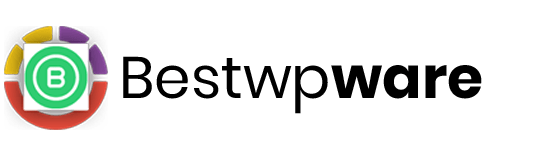










Leave a Reply